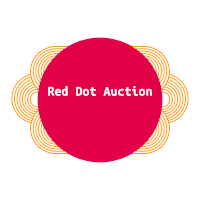| Welcome, Sign in or register |
| Browse | Jul. 31, 2025 |
|
Members Area ▼
Categories ▼
|
Help Topics
To list your item simply click on the “Sell†link found on the header navigational bar. The listing process is split up into several main sections, notably:-
The listing process is developed in such a way that you are guided through every step seamlessly. The first part of the process is to choose the category you wish to list your item in, this can be revised at any time by using the “Previous Step†navigation button. Step two enables you to enter your item title and description, a full wysiwyg editor is in place to enable you to use HTML descriptions. If you have a voucher code to redeem this can be entered just below the description field. Moving on to step three, this is the biggest stage of the listing process. On this step you can set the following:- · Auction type:- Standard Auction This is a single quantity auction Dutch Auction Dutch auction enables you to list a multiple quantity auction, for example if you have 100 pens to sell you can list all of these together in a single lot. Bidders will be able to select how many they wish to bid for. · Currency:- You can select your preferred auction currency using the drop down menu available · Quantity:- This field is only active if listing a Dutch auction, please see above for an explanation of this listing type · Auction Starts At:- This requires you to enter the minimum bid you are willing to accept, you can also set a reserve price to ensure you do not sell the item for this amount. Please see below for more information on this. · Reserve Price:- Enabling a reserve price affectively means you will not sell the item for less than the amount set, for example you can set the start price at 5.00 but only accept winning bids over 50.00, should a bid be placed for 49.99 the item will close without a winner. · Buy out (if available):- Buy out allows you to set an amount you are willing to sell the item for – straight out. For example you can set the start price to 10.00 but offer interested parties the option to buy the item immediately for 100.00. You can also list buy out only auctions, these auctions remove all bidding options meaning the listing can only be purchased for a set amount. To set a buy out only auction you need to set the buy out value to be exactly equal with the start bid. · Offer-Range (if available):- You can set a price bracket in which you are willing to listing to offer, for example if you set the price brackets from 15.00 to 100.00 interested parties will be able to offer you an amount within these brackets, you can opt whether to accept or decline these offers at any time via the members area. · Bid increment:- This option can be used to set your own custom bid increment if preferred. · Item featuring (if available):- The following options are available to you (fees may apply), these will highlight your item on site to ensure they reach more visitors:- § Home page featured § Category featured § Bold text § Highlighted background · Set start/end time:- You can either opt to list your item right away and set a defined number of days for it to be live for or you also have the option to define your own custom start/end time. · Private Auction:- Private auction will hide the bidders identity on the item details page · Image upload:- To accompany your item you can either upload images from your local computer or enter the URL of an image(s) hosted elsewhere · Media upload:- In addition to images you can also upload media files, please note only .avi/.mpeg/.mov are supported. · Auto Re-List For convenience you can opt to have your items automatically re-listed for you, options are available to allow you to select whether the item should be re-listed if sold and how many re-list attempts should be made. On the next step you can set your shipping and payment preferences including your shipping rates and available methods of delivery. Proceeding on, you can then review the listing and make changes if required, please note you can still edit your listing once live via the members area. The final step provides you with listing confirmation.The auction watch features notifies you of newly listed auctions which contain keywords you have chosen. For example if you are looking for a new Digital Camera you could enter in those keywords from within your members area area. Each time a new auction is listed containing those keywords you will be notified via email. The item watch features lets you keep a close eye on any auction without having to place a bid on it. This feature means you can be kept up to date on how an auction is doing and prepares you to place a winning last minute bid. You can watch any auction by clicking on the “Watch this item†link on any auction page. If the option is available you can use “Buy Out†to purchase the item immediately without having to place a bid. Some sellers offer such an option which can be used at any time until a bid has been placed over any applicable reserve price. The “Buy Out†option will appear on the item details page, you will be asked to confirm your intention to buy out the item before the sale is concluded. Buy out’s cannot be retracted. To create your account choose the “Register†link on the header navigational bar or use any of the links available on the home page. When registering you will be asked to complete a short form which includes standard information such as your contact details, preferred login credentials etc. Mandatory fields include:- · Name · City · State/Province/county · Zip/Post Code · Phone Number · Birthday · Username & Password · E-Mail address · Confirmation of terms an conditions acceptance Once registered you will receive E-Mail confirmation. Should you encounter any registration difficulties please contact us. Placing a bid on an item you are interested in couldn’t be easier, when viewing the item details page you will have two areas from where you can place your bid, one next to the item details and a second at the bottom of the page. To place your bid simply enter the amount you wish to bid e.g. 50.00. Please note no currency symbols are required. The bid will be placed in the auction currency. Once done you will be asked to review your bid and you will also be able to view vital item details such as the shipping conditions before confirming your bid. To submit your bid simply press the “Place Bid†button. If your bid is high enough to take the lead in the auction a confirmation message will be displayed to you, however if your bid has not taken the lead be it due to a higher proxy bid or not meeting the reserve price you will be invited to make a further bid. Should you decide to retract your bid this can be done via the “Current Bids†section of the member’s area. You can also place a proxy bid, proxy bidding allows you to place your “High Bidâ€. At all times you will only pay the lowest required bid should you win the auction. For example, if the current bid on an auction is 500.00 you can place a proxy bid of 2,000. Should you remain the only bidder you will only pay 500.00. However should the item receive other bids the site will automatically re-bid for you (upto 2,000 in this scenario) to ensure you remain in the lead. |